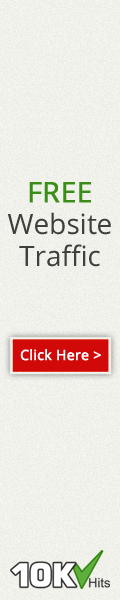RAM (Random Access Memory) adalah perangkat computer yang berfungsi untuk menyimpan data sementara sebelum disimpan ke hard disk. Jika RAM tidak terdeteksi, maka akan mengeluarkan bunyi beep yang putus-putus atau beep panjang sesuai dengan BIOS. Tips ini saya peroleh ketika beberapa bulan lalu memory saya tidak terdeteksi.
Jika terjadi hal seperti ini, pastikan yang anda mencoba dengan RAM yang lain atau memindahkan RAM tersebut ke slot DIMM yang lainnya. Jika anda sudah yakin bahwa Slot DIMM anda masih berfungsi, dan kerusakan terjadi pada RAM, anda bisa ikuti langkah-langkah dibawah ini :
- Siapkan wadah, thiner, dan sapu-sapu.
- Simpan RAM tersebut di wadah dan siram dengan thiner sampai terendam.
- Bersihkan semua bagian RAM dengan mengusapnya memakai sapu-sapu sampai bersih.
- keringkan sampai benar-benar kering. Dengan catatan jangan dijemur dibawah sinar matahari karena sinar matahari malah akan merusak circuit di RAM tersebut. Bisa dengan diangin-angin, pakai Hair Dryer, dll.
5. Setelah yakin benar-benar kering, gosok bagian tembaga pada RAM tersebut dengan menggunakan Penghapus pensil.
6. Do’a yang tiada henti.Langkah diatas bertujuan untuk membersihkan hambatan-hambatan yang ada di circuit. Setelah semua dilakukan, silakan coba pasang RAM pada PC. Baca Bismillah 3x dan tekan tombol power dan jalankan PC tersebut.
Selamat mencoba……!!!
Tambahan : Keberhasilan Tips ini tergantung pada kerusakan yang terjadi pada RAM. Tips diatas telah dicoba dan masih tetap tidak berhasil, maka kerusakan yang terjadi mungkin suda parah.

 02.31
02.31
 pull email
pull email