Using Custom Icons
Icons that represent devices in Packet Tracer in both Logical and Physical mode can now be customized to an individual users taste. The images used for Physical and Logical mode can be differently customized or the default image can be used for either Logical or Physical with the other being customized. A customized icon must be created by an external painting type of program and saved as either a .PNG or .JPG file. The recommend size of a custom icon is 45 x 31 pixels. If the graphic is of a different size, Packet Tracer will automatically resize the image to fit. So to maintain the best graphic control of the icons it is best to follow the recommended size.
To change an icon for a device, click on the device, which brings up the device configuration pop-up window. On the Physical Configuration Tab below the device image there are two buttons. One changes the icon in Logical Workspace, the other changes the icon in Physical Workspace. To change an icon image in the Logical Workspace follow these steps:
- Click on the device to be customized.
- Click on the Customize Icon in Logical View button.
- Select the image you want by clicking on it or use the browse button to navigate to a new directory and select the image.
- Click on the OK button.
The new icon image is used in place of the default on the Logical Workspace. To change the image back to the default, follow these steps.
- Click on the device to be customized.
- Click on the Customize Image in Logical View button.
- Click on the Reset button.

 04.12
04.12
 pull email
pull email

 Posted in:
Posted in: 







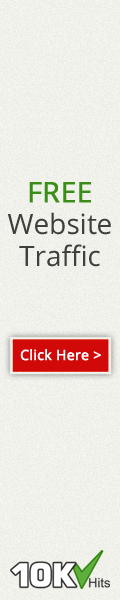

0 komentar:
Posting Komentar
leave a comment please !
just comment, doesn't spam.